Marker tours
This page is about the Micrio dashboard version 2, which is outdated. Use the link below to navigate to the latest version.
Marker tours are a way to guide your visitors through your images, following a predefined path of already-made markers.
This allows you to guide your visitor's story on a structured way.
Creating a tour
Go to your image, click on MARKERS at the top, then TOURS on the right, then add a new tour.
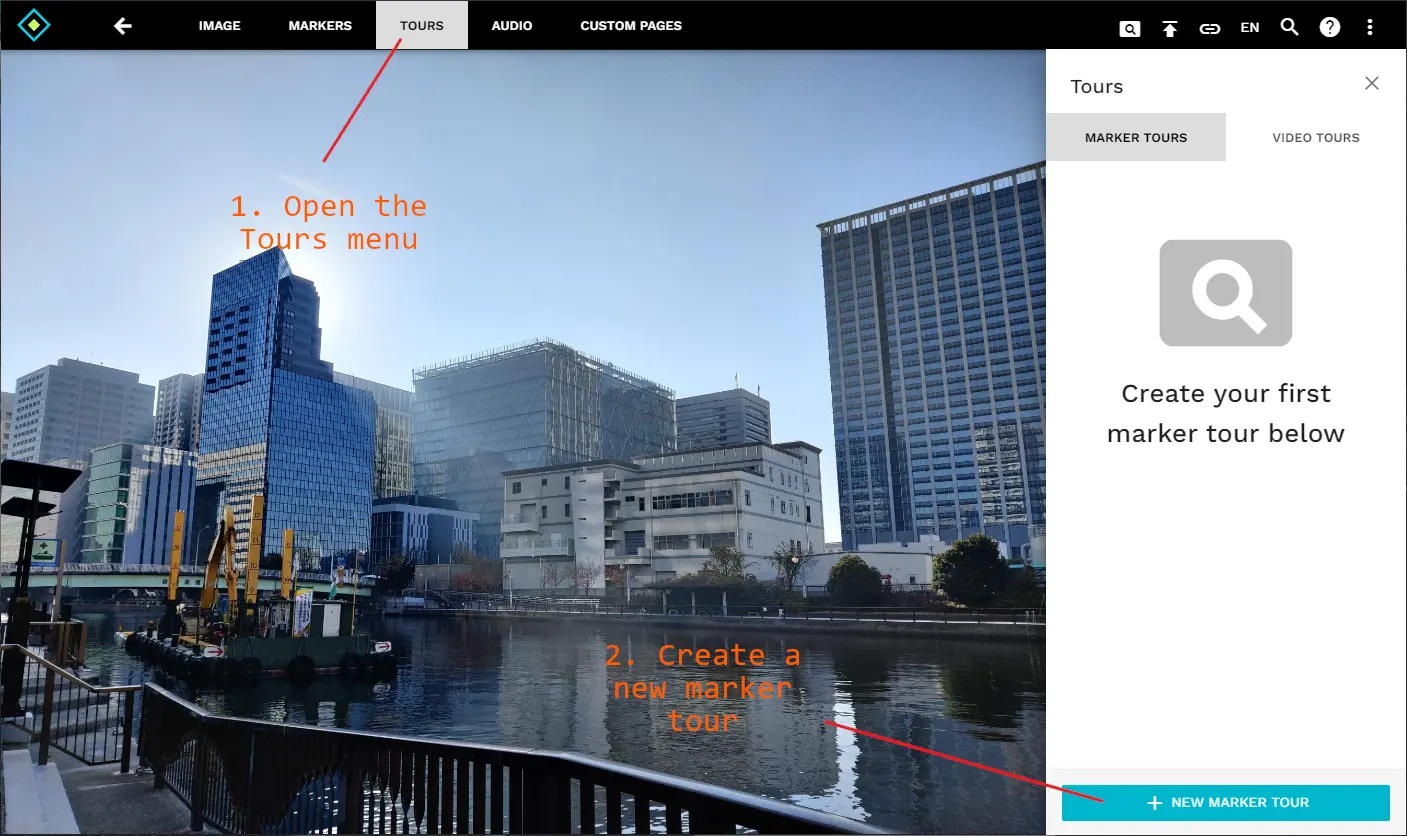
Adding your markers to a tour
A marker tour is a sequence of markets. Once you've created or selected a marker tour, you see all image markers semi-transparent.
Click on the markers you want inside the tour, and you will see that they turn dark with a number and arrows besides them:
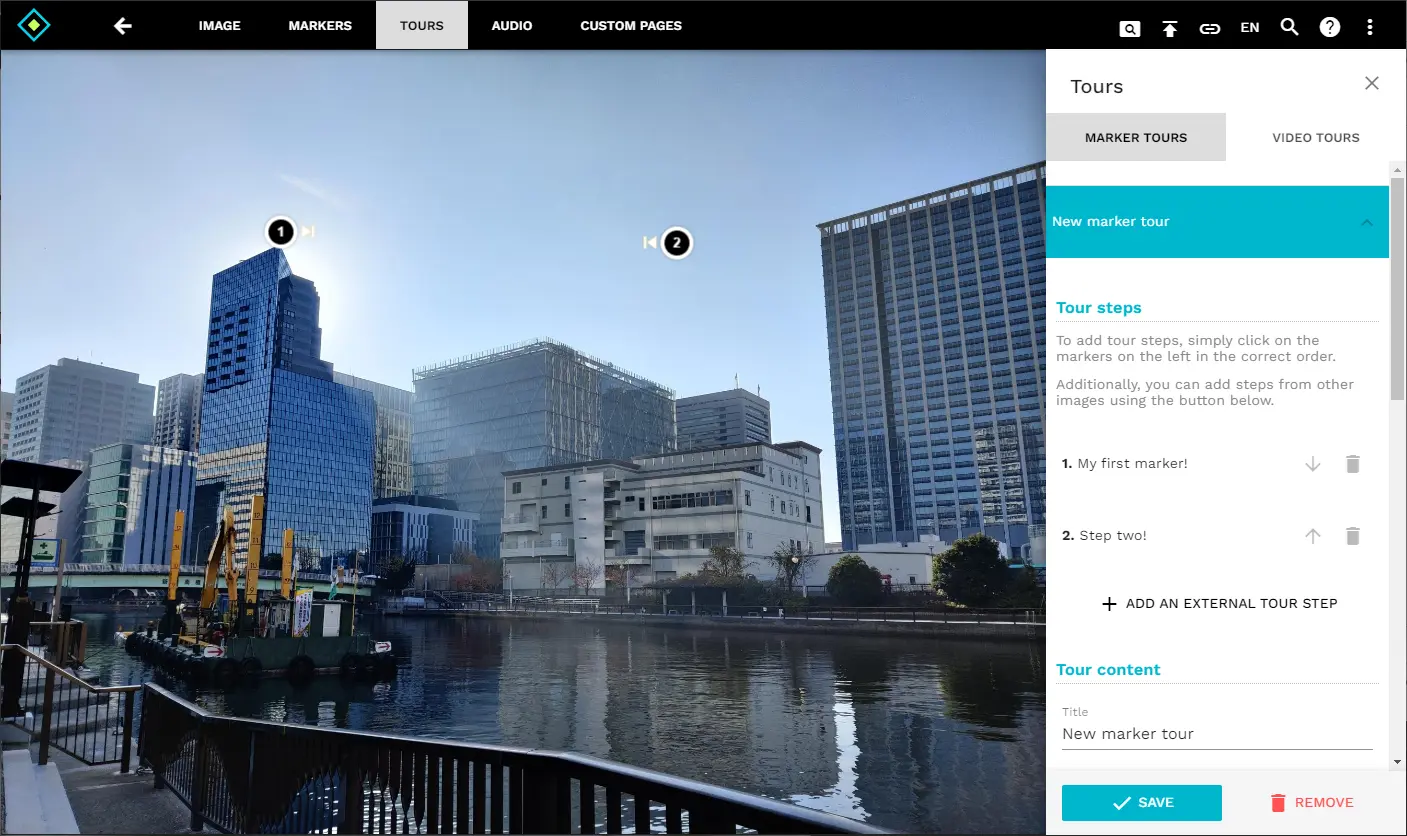
Reorganising your tour-steps
The numbers indicate which step inside the marker tour the markers are. You can change the order of individual steps by clicking the < and > buttons next to the marker.
If you want to remove a marker from the tour, simply click on the main marker icon again, and it will be removed.
Adding tour steps from other images
Using the Add an external tour step button in the side bar, you can select a marker from another Micrio image. By doing this, for this tour step the image will first switch to the selected image, and open the selected marker there. If the user continues to the next step, the main image will be reopened.
This is a very powerful feature, which allows you to create tours over many different images!
Marker tour options
In the sidebar, you can specify additional (advanced) marker tour options.
- Title Set the marker tour title, as it will be displayed in the top menu of the image viewer.
- Subtitle and Description Set the marker tour subtitle and description.
- Scrolling tour Set this marker tour to be a scrolling tour. All marker content will be a single scrollable page, and the camera will fly to the view of the marker content you are currently reading. EXAMPLE.
- Keep viewport when exiting tour By default, closing a tour resets the camera viewport to how it was when the tour was started. Turning this option on disables that.
- Autostart Start this tour automatically when the image is first opened.
- Can't exit this tour The user cannot close this tour.