Marker viewport
The "Viewport" tab in the marker editor allows you to set Micrio's viewport behavior when this marker is opened.

Each option is explained below.
Keep the user's current viewport
This is the default behavior. There is no camera movement when the user opens this marker. The marker popup will be immediately shown.
Fly to specific viewport
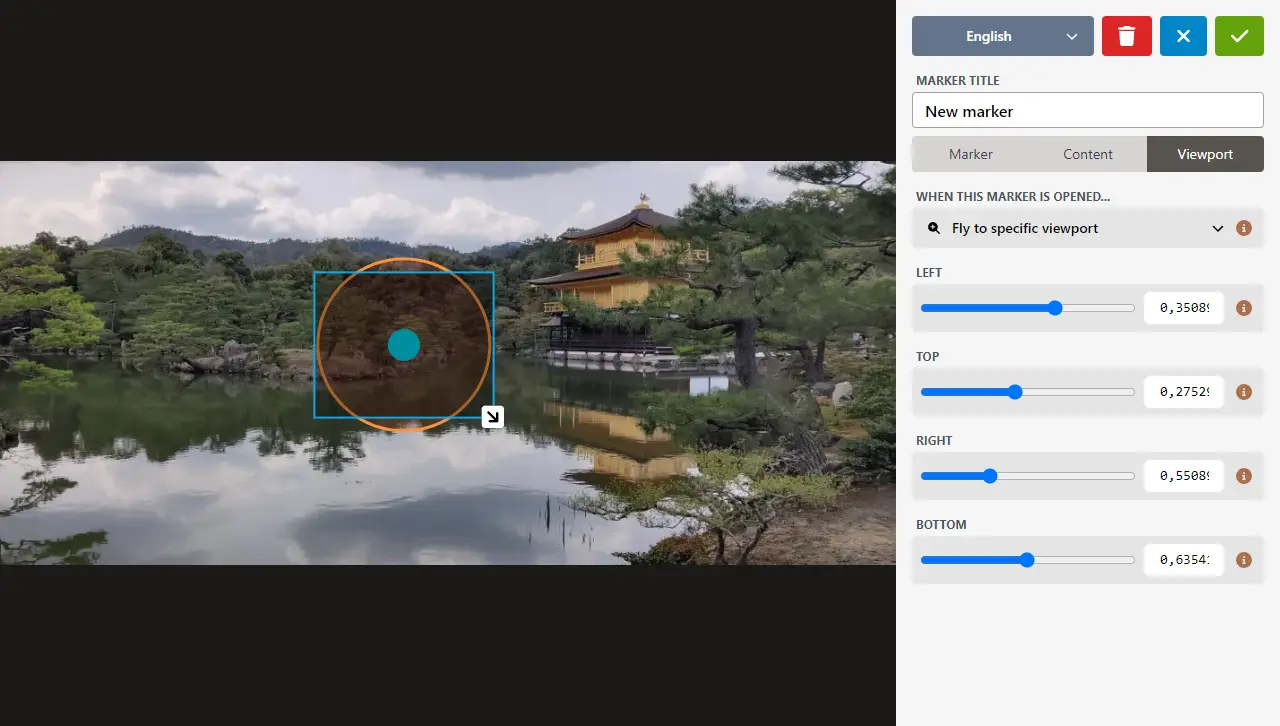
TIP
In the previous dashboard, this was the default behavior.
When this option is selected, you will see a dark rectangle surrounding the marker in the image. You can manipulate it by dragging and resizing it.
When the user opens this marker, first the Micrio virtual camera will fly to this specific viewport, after which the marker popup is opened.
This allows you to pull the visitor's focus to specific image details.
Play a video tour
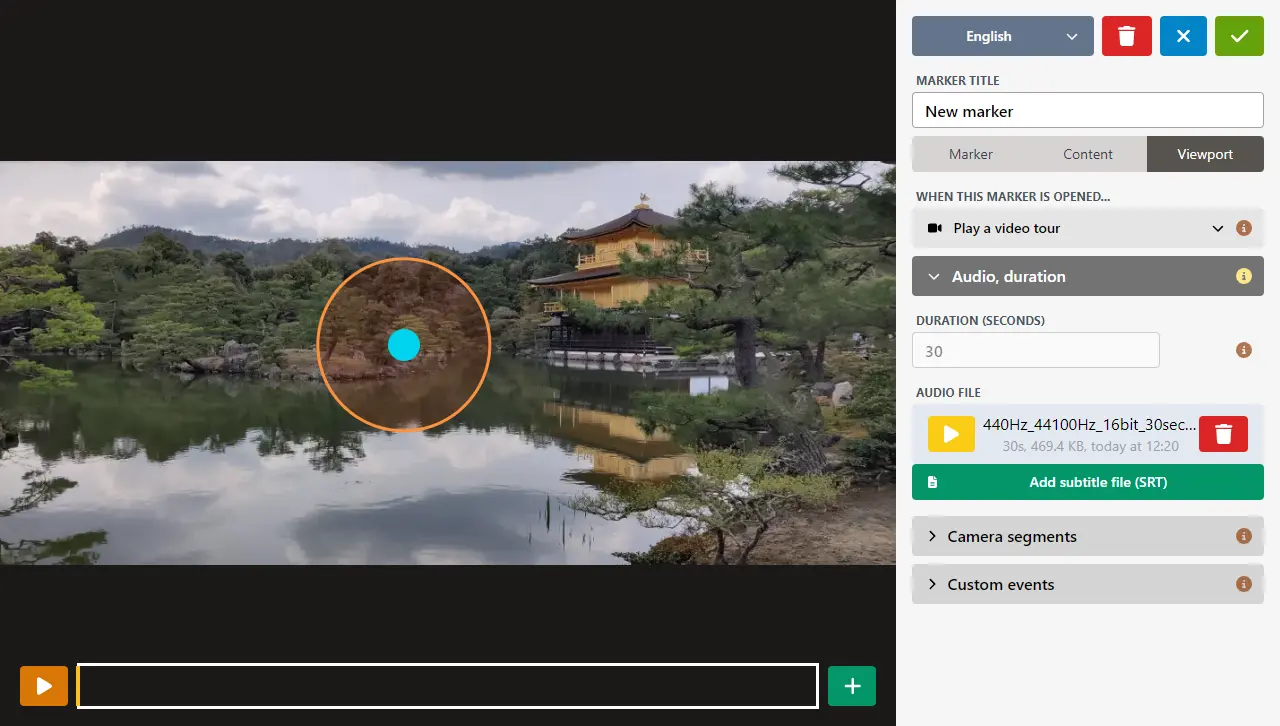
It's also possible that a marker has its own Video Tour: this allows you to animate the camera through your image on a set time line. This works very well when there is also an audio voice-over added to the marker content.
See this page on how to create a video tour.