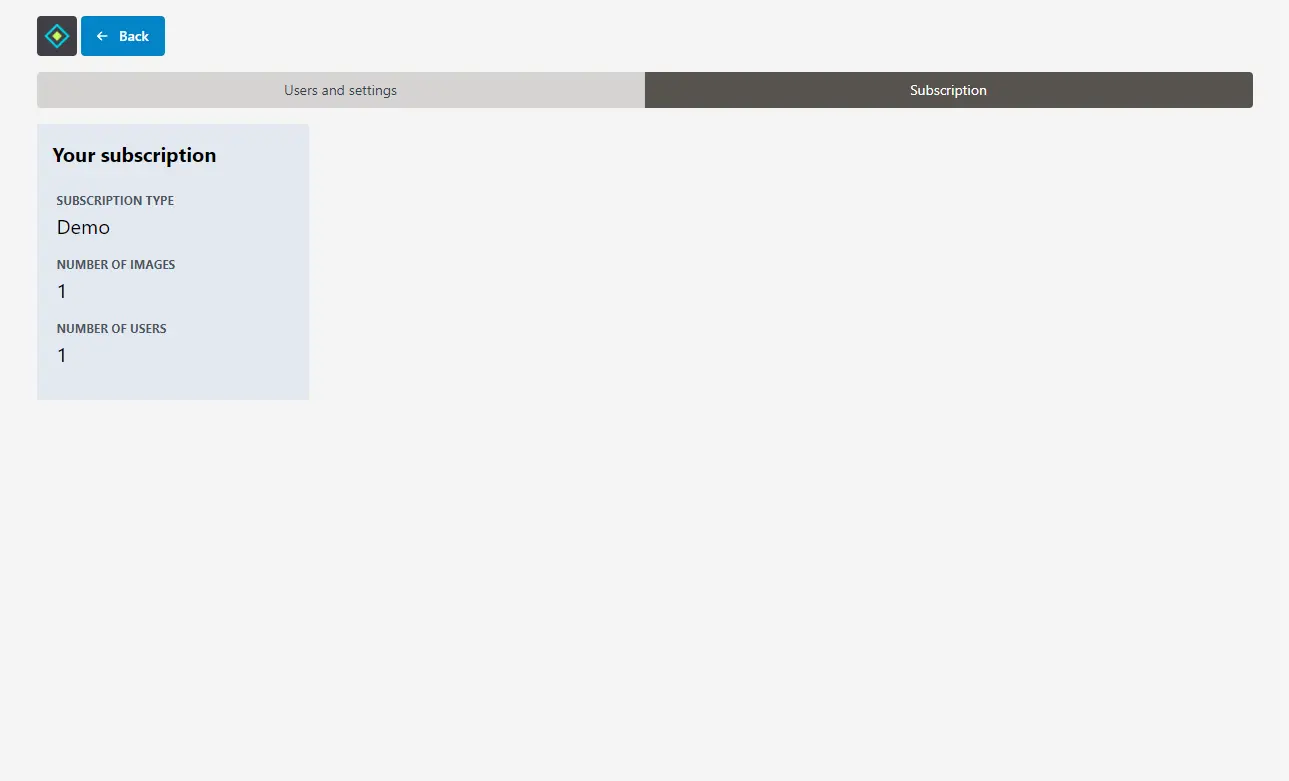Manage users in Micrio Premium account
INFO
This feature is available for Premium subscription accounts and above, which allow for multiple users in the dashboard.
If your Micrio account supports multiple users, and you are a group administrator, you will see a "Settings" tab at the top of the dashboard. If you click that, you will go to the group settings page.
TIP
Don't you see the tab while you think you should? Contact us with your details and we will help you further.
User and settings
On the left side of the screen, you see the list of users who currently have access to your group.
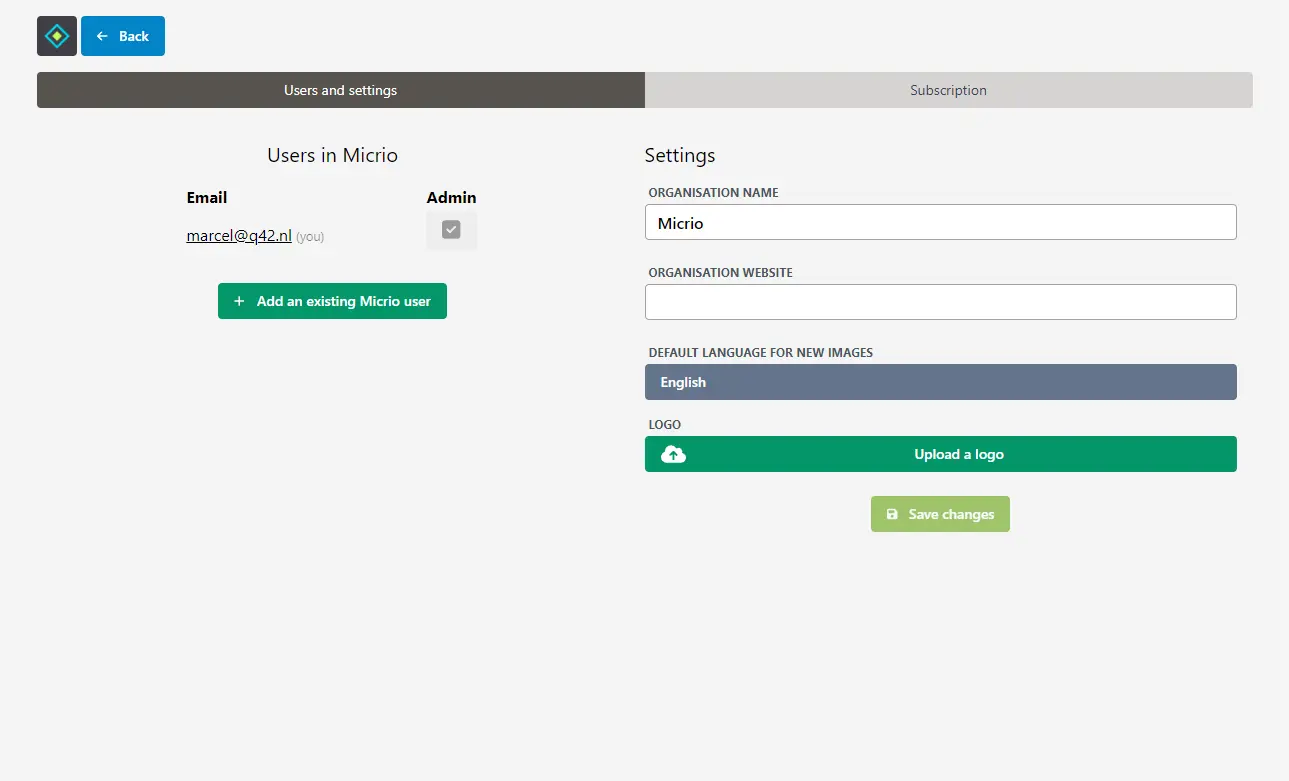
You can add users to your group using the "Add an existing Micrio user" button.
WARNING
You can only add existing Micrio users. If you need to add someone new, ask them to create their own Micrio account, first.
You can promote them to users administrator, so they will have the same managing functions as you do, by toggling the "Admin" checkbox
You can remove someone from the group (not yourself) by using the red button with the trash can.
Group settings
On the right side of the screen, you can set several group settings:
- The group name, which will reflect in the dashboard itself
- Your organisation's website URL, which, if you have also uploaded a logo, your logo will link to when people view your images using the native Micrio viewer (
i.micr.io) - You can upload a logo, which will be displayed on the native Micrio viewer URL (
i.micr.io) for your own images
Your subscription
By opening the "Subscription" tab, you will see more information about your current active Micrio subscription, and it allows you to make changes to it.
INFO
Only when you have a Micrio account linked with our payment provider Stripe, you can adjust your subscription yourself. If you have a custom subscription with us, please contact us.