Tour settings
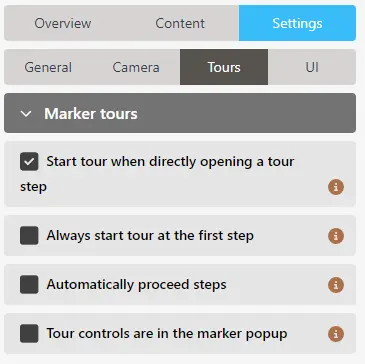
In the Marker tour Settings, you can specify:
Start tour directly when opening a tour step
When selected, if a user is navigating by themselves, and open a marker which is also part of a marker tour, the corresponding tour will be automatically started at that step in the tour. So, for instance, it's possible that by opening a marker, the tour will be started on step 7 out of 10.
This is useful to provide extra context, and to allow the visitor to still go to the connected tour steps.
Always start tour at the first step
When the above option is selected, you can prevent the tour starting at the opened marker's step, and instead start the tour from the first step.
Inherently, this means that there are multiple entries (markers) in your image to start the same tour from the beginning.
Automatically proceed steps
When an individual tour step (marker) has audio or video, when this option is selected, the tour will auto-progress when the marker media has ended. This is a great way to create a single, longer viewing form.
WARNING
When using marker video, only YouTube and Vimeo are natively supported by Micrio to be able to detect when the video has ended. If you are using another video platform, the user will still have to manually proceed to the next step.
Tour controls are in the marker popup
By default, marker tour controls (previous step, next step, stop tour) are a separate control element at the bottom of the viewer.
By selecting this option, these controls will show in the marker popup (or full-screen popover) elements themselves, allowing for a more embedded experience.