Custom page popups
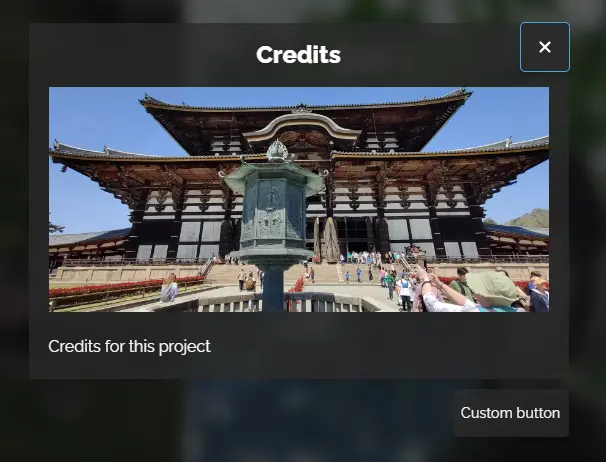
When you have selected this option as menu action, you can create your own custom content page, which will be displayed as a full-window popover in the viewer. This is great to add project information, credits, external links, etc.
Page content
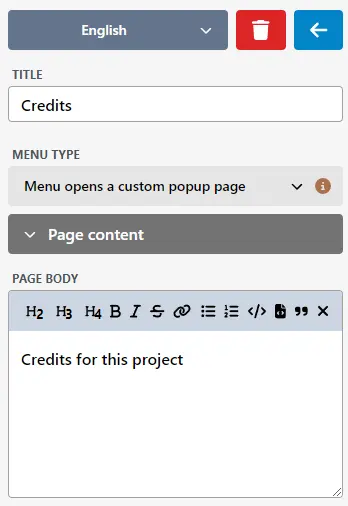
In the "Page Content" section, you can write the page textual content.
Page image
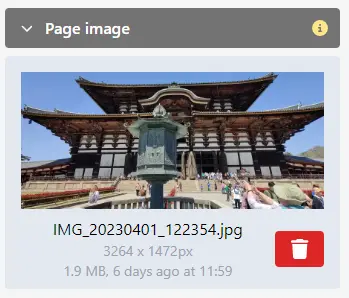
You can upload an image which will be used as page header image.
External embeds
If you want, you can also show an external web embed or video in the page popup, such as an introductory video.
Custom buttons
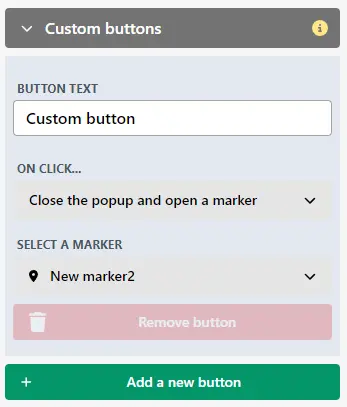
To give full flexibility over what the visitor sees, you can also add additional custom buttons which will appear under the popup page element in the viewer.
Button actions
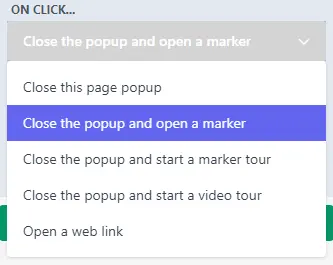
There are several actions you can bind to the user clicking this button:
Close this page popup
When the user clicks this button, the popup will be closed. This will replace the regular close button on the top right of the popup.
Close the popup and open a marker
When this option is selected, you can select a marker in this image which will be opened when this button is clicked.
Close the popup and start a marker (or video) tour
The same as above, except you can select a marker or video tour which should start playing.
Open a web link
You can specify an (external) website to be opened when this button is clicked. Optionally, you can specify the link to be opened in a new browser tab.
TIP
Custom buttons are a powerful tool when you decide to use a content page as an intro page for your image. For instance, you can write a short introductory text, and create two buttons the user can choose from: either starting a guided tour through the image, or choosing to explore themselves.