Projects & folder explorer Dashboard v3
At the heart of the Micrio dashboard lies its main interface: the Explorer. In here, you can view and manage all your projects and individual images, and you can add more
Projects
When you log in to the Micrio dashboard, you are presented with the projects explorer under your account.
Here you can create new projects, or open existing ones. There is no limit on the number of projects you can create.
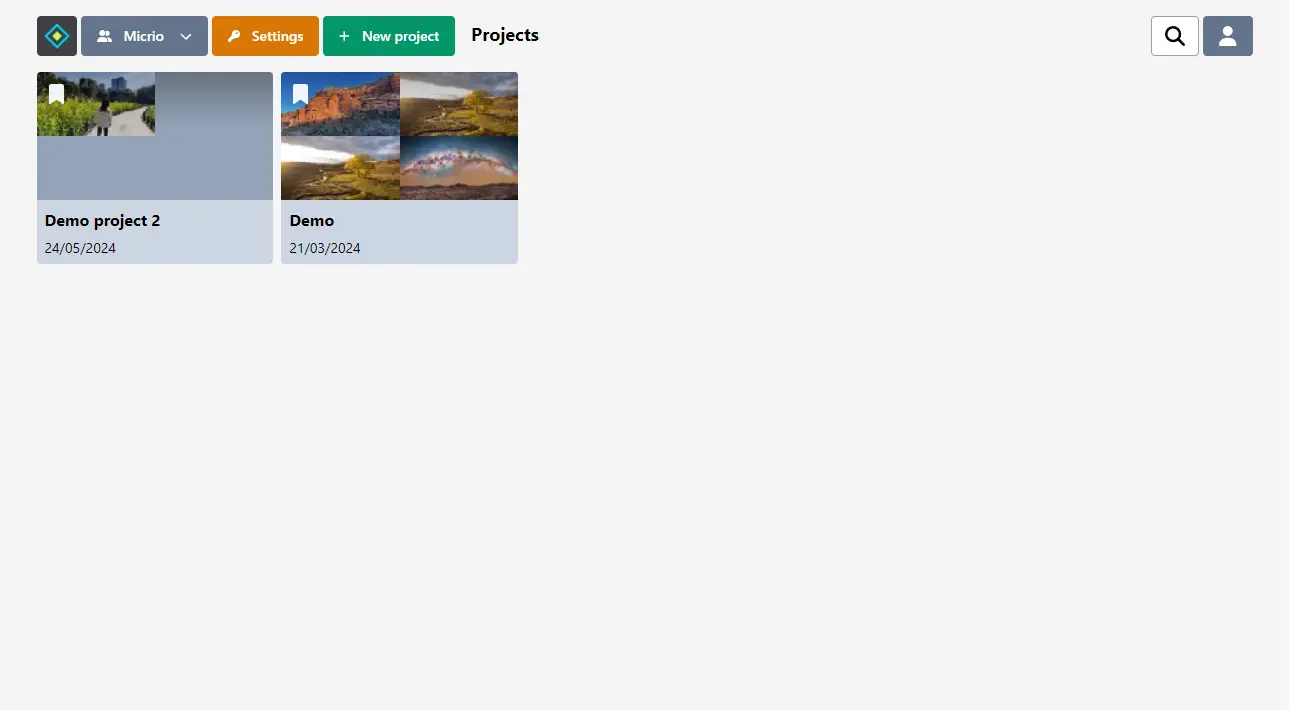
In the top bar, you can see different buttons depending on your account:
- When your user account has access to multiple Micrio groups, you will see this menu: the user group you are currently viewing. Use this menu to switch to another group.
- When you are an administrator of the current group you're viewing, you see a link to the group settings.
- Use the "New project" button to create a new project.
On the top right:
- You can do an image search (either by image ID, or title) within your current selected group.
- You can manage your account in the User menu:
User menu
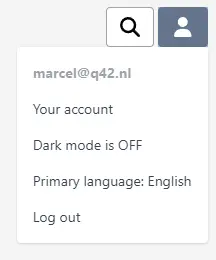
In the user menu, you can:
Go to your account management panel at https://account.micr.io/ -- here, you can update your password (if you are not using a social login), or fully end your Micrio account.
Toggle dark / light mode for the dashboard and image editor
Set your primary preferred language that will be used for any new images you upload. The Micrio dashboard supports 600+ languages and locales!
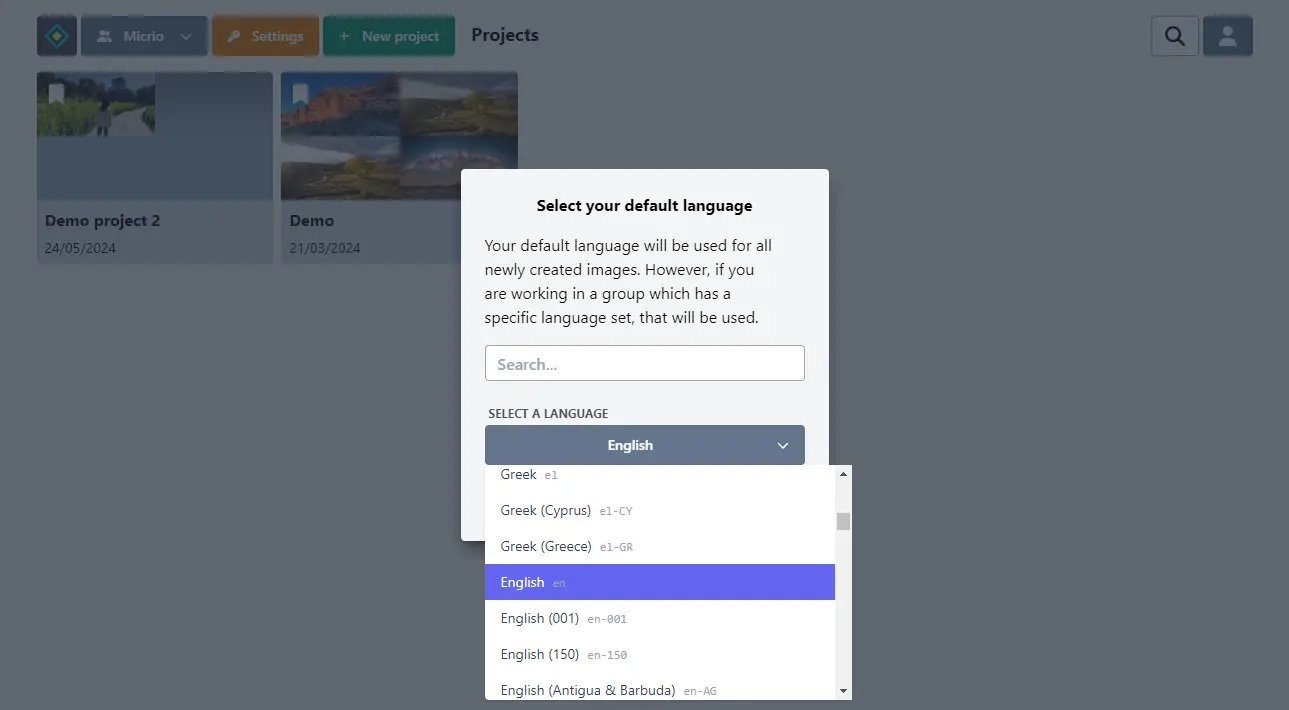
Creating new images, tours, albums and folders
When you open a project page, you can start creating by uploading your images using the "New..."-button in the top bar.
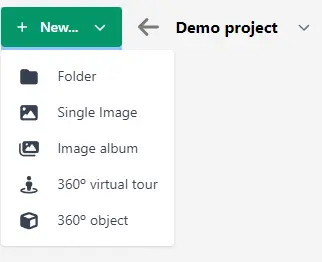
INFO
You might not see all these options, as Micrio features are linked to different types of accounts.
From here, you can create:
A new subfolder, to better organize your image collections
Single image: start uploading a single image from your computer to this folder. See this page for more information and tips about uploading images.
TIP
You can also use the Micrio Uploader App for greatly improved processing and upload speeds!
An image album (Enterprise accounts only): create heavily optimized zoomable image galleries, ideal for uploading manuscripts, books, PDFs, and more. This feature combines Micrio's seamless zooming with incredible viewing speeds for your users.
A 360° virtual tour (Premium accounts and above): create your own 360-degree ultra-resolution virtual tours in our easy to use visual editor. See the Virtual 360° Tours page for more info.
A 360° object (Enterprise accounts only): Upload a series of photos taken of a single object from all angles to be presented as a single, rotatable object, enrichable with markers and tours.
After adding your images, you can start by enriching them with storytelling elements such as markers, tours, and audio. Continue to the Content Editor section to learn more.