Custom menus and pages
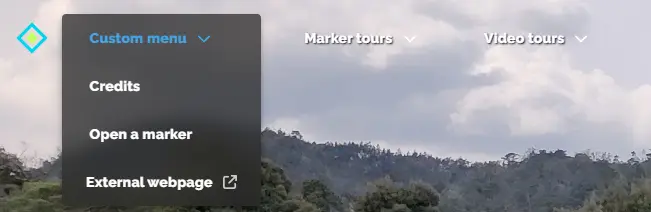
Best for stand alone projects, the Pages section allows you to add custom menus and content pages which will appear at the top of the screen of the viewer.
This is good for adding About or Credits screens without having to make your own HTML page for it. You can make as many nested menus and pages as you need.
Adding a menu
When you click the Create a page button on the bottom of the Custom Pages sidebar, you can immediately start adding pages to it:
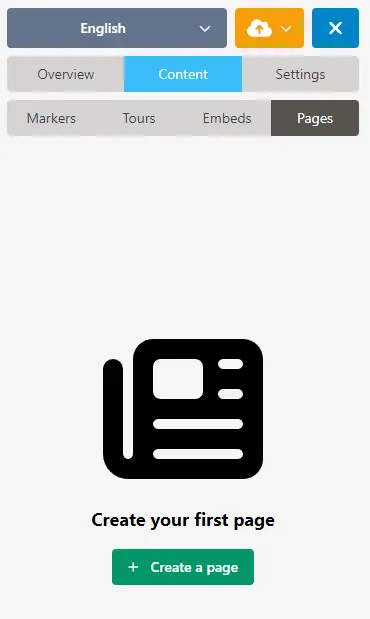
Menu action types
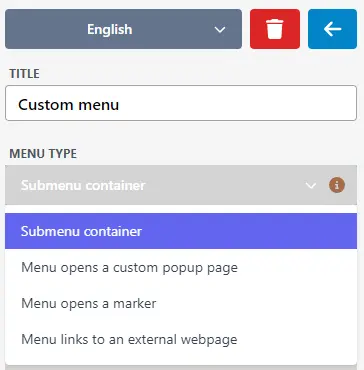
Once you've created your first menu, you can open it by clicking its corresponding button in the side bar. There, you will have a Menu Type selector:
Submenu container
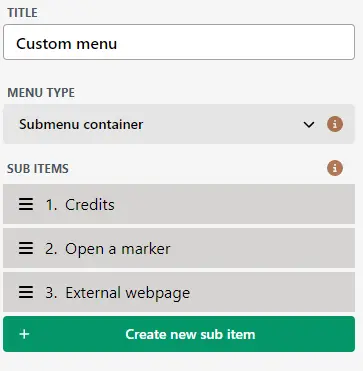
Set this menu to be a container of submenus. You can create sub menu items using the "Create new sub item" button. You can create as many nested submenus as you need.
Menu opens a custom popup page
See the Custom Page documentation for details.
Menu opens a marker
You can use a menu to directly open a marker inside your image. When this option is selected, you will be able to choose which marker should be opened.
Menu links to an external webpage
This menu will be a direct link to an (external) website. You can specify the URL, and whether or not the page should be opened in a new browser tab.